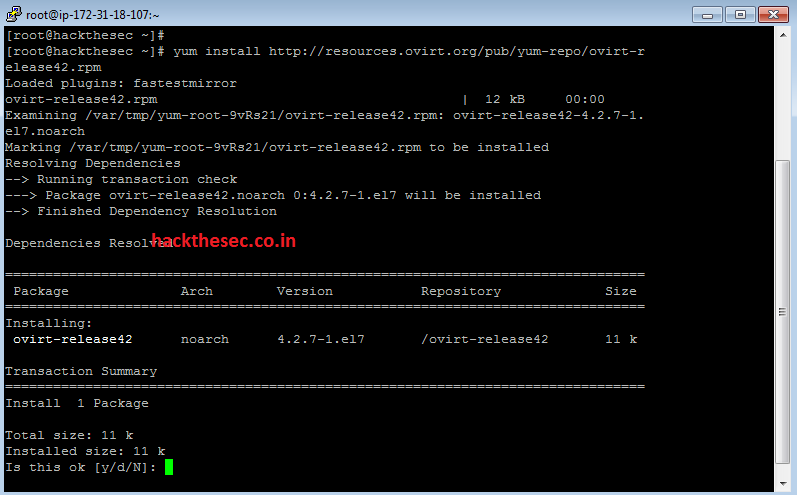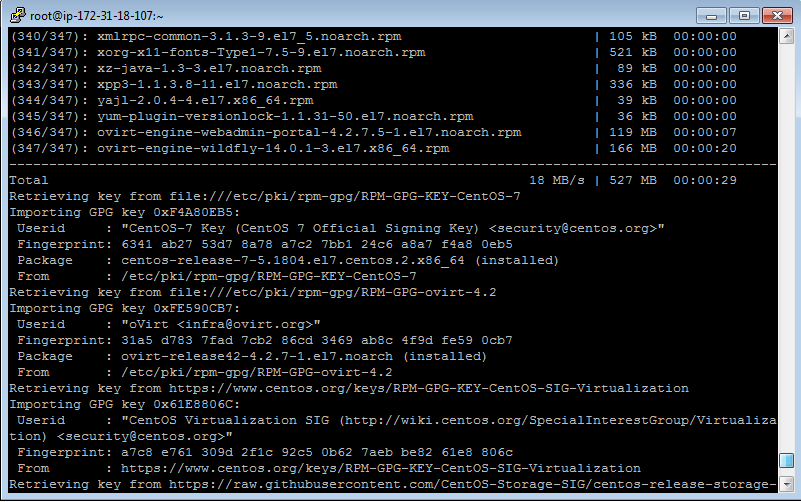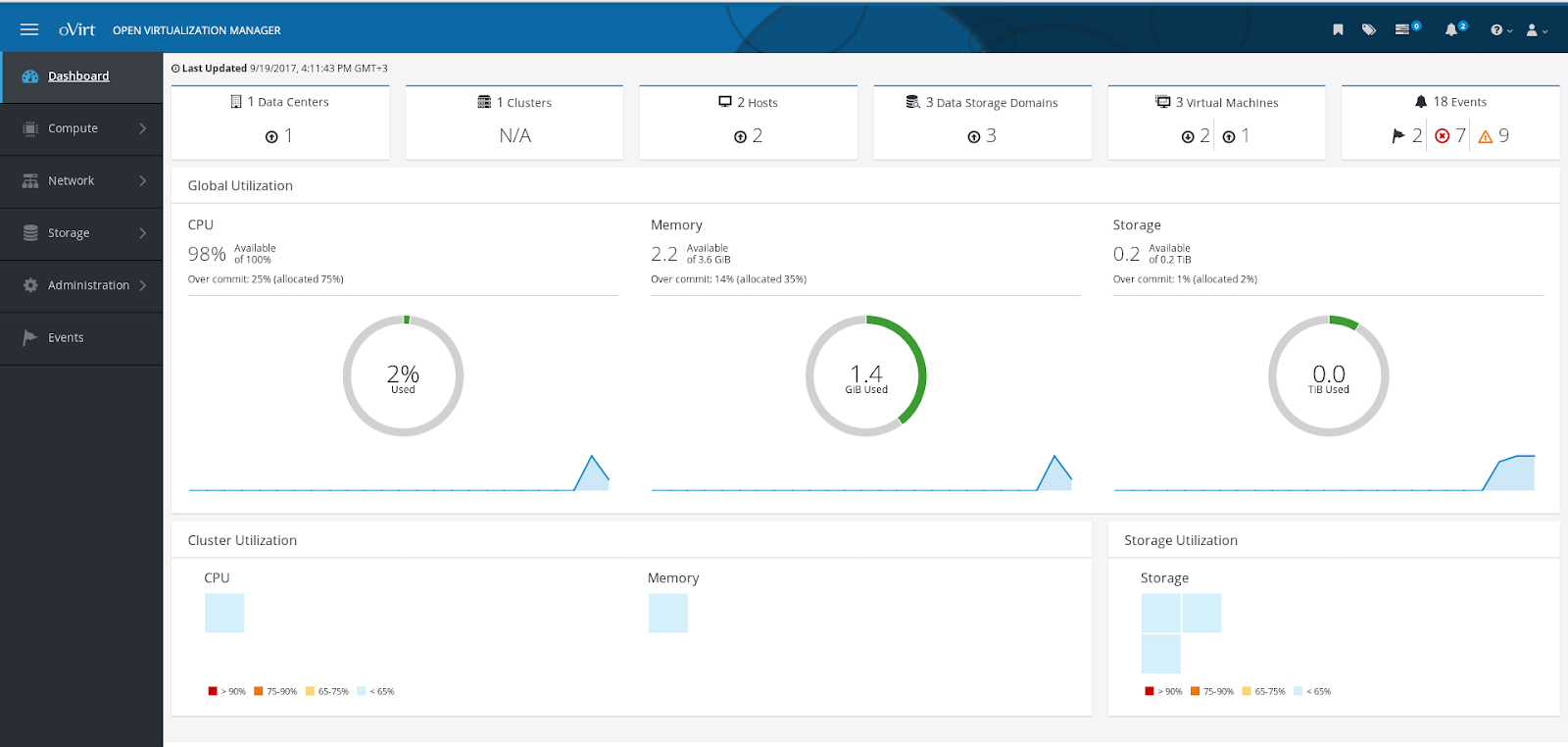How to Install oVirt on CentOS 7
Sabado, Outubro 5, 2019
oVirt is an open-source distributed virtualization solution, designed to manage your entire enterprise infrastructure. oVirt uses the trusted KVM hypervisor and is built upon several other community projects, including libvirt, Gluster, PatternFly, and Ansible. It was founded by Red Hat as a community project on which Red Hat Enterprise Virtualization is based. It allows centralized management of virtual machines, compute, storage and networking resources, from an easy-to-use web-based front-end with platform independent access. KVM on x86-64 and PPC architecture are the only hypervisors supported, but there is an ongoing effort to support ARM architecture in the future releases. .
For more about oVirt - https://en.wikipedia.org/wiki/OVirt
oVirt Engine Packages Installation Process
===========================
===========================
First, add the oVirt repository on your Centos 7 using below command.
yum install http://resources.ovirt.org/pub/yum-repo/ovirt-release42.rpm
Now update your centos 7 packages using below command.
yum update -y
Now, Run the following command to install the ovirt-engine package and dependencies.
yum install ovirt-engine -y
Configuring oVirt
After complete installation run the engine-setup command for configuration the oVirt Engine.
engine-setup
Pres Enter to configure the engine:
[root@hackthesec ~]# engine-setup
[ INFO ] Stage: Initializing
[ INFO ] Stage: Environment setup
Configuration files: ['/etc/ovirt-engine-setup.conf.d/10-packaging-jboss.conf', '/etc/ovirt-engine-setup.conf.d/10-packaging.conf']
Log file: /var/log/ovirt-engine/setup/ovirt-engine-setup-20190102113015-mptgj3.log
Version: otopi-1.7.8 (otopi-1.7.8-1.el7)
[ INFO ] Stage: Environment packages setup
[ INFO ] Stage: Programs detection
[ INFO ] Stage: Environment setup
[ INFO ] Stage: Environment customization
--== PRODUCT OPTIONS ==--
Configure Engine on this host (Yes, No) [Yes]: yes
Configure ovirt-provider-ovn (Yes, No) [Yes]: yes
Configure Image I/O Proxy on this host (Yes, No) [Yes]: yes
Configure WebSocket Proxy on this host (Yes, No) [Yes]: yes
* Please note * : Data Warehouse is required for the engine.
If you choose to not configure it on this host, you have to configure
it on a remote host, and then configure the engine on this host so
that it can access the database of the remote Data Warehouse host.
Configure Data Warehouse on this host (Yes, No) [Yes]: yes
Configure VM Console Proxy on this host (Yes, No) [Yes]: yes
--== PACKAGES ==--
[ INFO ] Checking for product updates...
[ INFO ] No product updates found
--== NETWORK CONFIGURATION ==--
Host fully qualified DNS name of this server [hackthesec]:
[WARNING] Host name hackthesec has no domain suffix
[WARNING] Failed to resolve hackthesec using DNS, it can be resolved only locally
[WARNING] Host name hackthesec has no domain suffix
[WARNING] Host name hackthesec has no domain suffix
[WARNING] Host name hackthesec has no domain suffix
--== DATABASE CONFIGURATION ==--
Where is the DWH database located? (Local, Remote) [Local]:
Setup can configure the local postgresql server automatically for the DWH to run. This may conflict with existing applications.
Would you like Setup to automatically configure postgresql and create DWH database, or prefer to perform that manually? (Automatic, Manual) [Automatic]:
Where is the Engine database located? (Local, Remote) [Local]:
Setup can configure the local postgresql server automatically for the engine to run. This may conflict with existing applications.
Would you like Setup to automatically configure postgresql and create Engine database, or prefer to perform that manually? (Automatic, Manual) [Automatic]:
--== OVIRT ENGINE CONFIGURATION ==--
Engine admin password:
Confirm engine admin password:
[WARNING] Password is weak: it is too short
Use weak password? (Yes, No) [No]: yes
Application mode (Virt, Gluster, Both) [Both]: Both
Use default credentials (admin@internal) for ovirt-provider-ovn (Yes, No) [Yes]: yes
--== STORAGE CONFIGURATION ==--
Default SAN wipe after delete (Yes, No) [No]: No
--== PKI CONFIGURATION ==--
Organization name for certificate [Test]:
--== APACHE CONFIGURATION ==--
Setup can configure the default page of the web server to present the application home page. This may conflict with existing applications.
Do you wish to set the application as the default page of the web server? (Yes, No) [Yes]: yes
Setup can configure apache to use SSL using a certificate issued from the internal CA.
Do you wish Setup to configure that, or prefer to perform that manually? (Automatic, Manual) [Automatic]:
--== SYSTEM CONFIGURATION ==--
--== MISC CONFIGURATION ==--
Please choose Data Warehouse sampling scale:
(1) Basic
(2) Full
(1, 2)[1]: 1
--== END OF CONFIGURATION ==--
[ INFO ] Stage: Setup validation
[WARNING] Warning: Not enough memory is available on the host. Minimum requirement is 4096MB, and 16384MB is recommended.
Do you want Setup to continue, with amount of memory less than recommended? (Yes, No) [No]: yes
--== CONFIGURATION PREVIEW ==--
Application mode : both
Default SAN wipe after delete : False
Update Firewall : False
Host FQDN : hackthesec
Configure local Engine database : True
Set application as default page : True
Configure Apache SSL : True
Engine database secured connection : False
Engine database user name : engine
Engine database name : engine
Engine database host : localhost
Engine database port : 5432
Engine database host name validation : False
Engine installation : True
PKI organization : Test
Set up ovirt-provider-ovn : True
Configure WebSocket Proxy : True
DWH installation : True
DWH database host : localhost
DWH database port : 5432
Configure local DWH database : True
Configure Image I/O Proxy : True
Configure VMConsole Proxy : True
Please confirm installation settings (OK, Cancel) [OK]: OK
[ INFO ] Stage: Transaction setup
[ INFO ] Stopping engine service
[ INFO ] Stopping ovirt-fence-kdump-listener service
[ INFO ] Stopping dwh service
[ INFO ] Stopping Image I/O Proxy service
[ INFO ] Stopping vmconsole-proxy service
[ INFO ] Stopping websocket-proxy service
[ INFO ] Stage: Misc configuration
[ INFO ] Stage: Package installation
[ INFO ] Stage: Misc configuration
[ INFO ] Upgrading CA
[ INFO ] Initializing PostgreSQL
[ INFO ] Creating PostgreSQL 'engine' database
[ INFO ] Configuring PostgreSQL
[ INFO ] Creating PostgreSQL 'ovirt_engine_history' database
[ INFO ] Configuring PostgreSQL
[ INFO ] Creating CA
[ INFO ] Creating/refreshing DWH database schema
[ INFO ] Configuring Image I/O Proxy
[ INFO ] Setting up ovirt-vmconsole proxy helper PKI artifacts
[ INFO ] Setting up ovirt-vmconsole SSH PKI artifacts
[ INFO ] Configuring WebSocket Proxy
[ INFO ] Creating/refreshing Engine database schema
[ INFO ] Creating/refreshing Engine 'internal' domain database schema
[ INFO ] Creating default mac pool range
[ INFO ] Adding default OVN provider to database
[ INFO ] Adding OVN provider secret to database
[ INFO ] Setting a password for internal user admin
[ INFO ] Generating post install configuration file '/etc/ovirt-engine-setup.conf.d/20-setup-ovirt-post.conf'
[ INFO ] Stage: Transaction commit
[ INFO ] Stage: Closing up
[ INFO ] Starting engine service
[ INFO ] Starting dwh service
[ INFO ] Restarting ovirt-vmconsole proxy service
--== SUMMARY ==--
[ INFO ] Restarting httpd
In order to configure firewalld, copy the files from
/etc/ovirt-engine/firewalld to /etc/firewalld/services
and execute the following commands:
firewall-cmd --permanent --add-service ovirt-postgres
firewall-cmd --permanent --add-service ovirt-https
firewall-cmd --permanent --add-service ovn-central-firewall-service
firewall-cmd --permanent --add-service ovirt-fence-kdump-listener
firewall-cmd --permanent --add-service ovirt-imageio-proxy
firewall-cmd --permanent --add-service ovirt-websocket-proxy
firewall-cmd --permanent --add-service ovirt-http
firewall-cmd --permanent --add-service ovirt-vmconsole-proxy
firewall-cmd --permanent --add-service ovirt-provider-ovn
firewall-cmd --reload
The following network ports should be opened:
tcp:2222
tcp:35357
tcp:443
tcp:5432
tcp:54323
tcp:6100
tcp:6641
tcp:6642
tcp:80
tcp:9696
udp:7410
An example of the required configuration for iptables can be found at:
/etc/ovirt-engine/iptables.example
Please use the user 'admin@internal' and password specified in order to login
Web access is enabled at:
http://hackthesec:80/ovirt-engine
https://hackthesec:443/ovirt-engine
Internal CA 18:E6:C2:E8:91:62:B1:66:96:6A:89:0F:2E:E7:BF:01:10:C8:D61
SSH fingerprint: SHA256:sMTFaRt94ic/+LT3ASGtj4Fla3qK7zSNSEXbvgkzObI
[WARNING] Warning: Not enough memory is available on the host. Minimum requirement is 4096MB, and 16384MB is recommended.
--== END OF SUMMARY ==--
[ INFO ] Stage: Clean up
Log file is located at /var/log/ovirt-engine/setup/ovirt-engine-setup-20190102113015-mptgj3.log
[ INFO ] Generating answer file '/var/lib/ovirt-engine/setup/answers/20190102113350-setup.conf'
[ INFO ] Stage: Pre-termination
[ INFO ] Stage: Termination
[ INFO ] Execution of setup completed successfully
[root@hackthesec ~]#
Configure firewall
For access the oVirt web based management interface you have to open HTTP and HTTPS ports using below commands.
[root@hackthesec ~]# firewall-cmd --add-service=http --permanent
[root@hackthesec ~]# firewall-cmd --add-service=https --permanent
[root@hackthesec ~]# firewall-cmd --reload
Now You Can Access oVirt Management Interface
using your Ip address - https://192.168.1.1
or
https://ovirt.hackthesec.co.in
using your Ip address - https://192.168.1.1
or
https://ovirt.hackthesec.co.in
Thanks,