How to Manually Install/Reinstall an OS, Using SolusVM for Customized Installation?
The SolusVM Automatic Reinstall option does not allow you to modify or create a custom partition but you can manually install an OS by following these instructions:
1. Login to your SolusVM Control Panel.
2. If you have multiple VPS, select the appropriate one.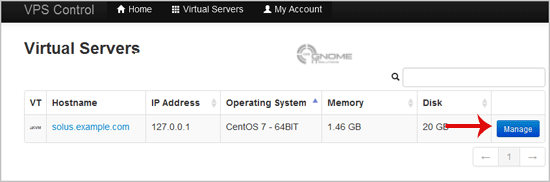
3. Scroll down, and under the "settings" tab, change the Boot Order to "(1) CDROM (2) Hard Disk".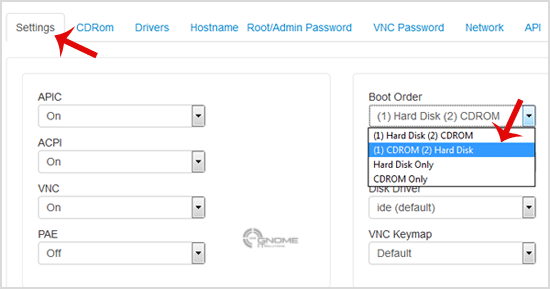
4. Now click on the "CDRom" tab and if the CD-ROM is already mounted, click on unmount and then select your operating system from list. Then click on "Mount".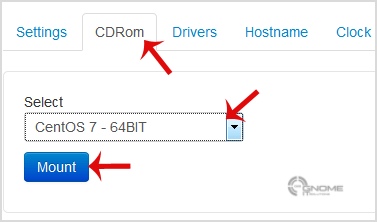
5. Reboot your VPS by clicking on "Reboot" and it will show a confirmation window. Then click on "Yes".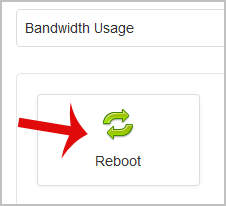
6. Now quickly click on VNC without waiting.
7. The new VNC page will open. Click on "Java VNC Client" or on the "VNC" button.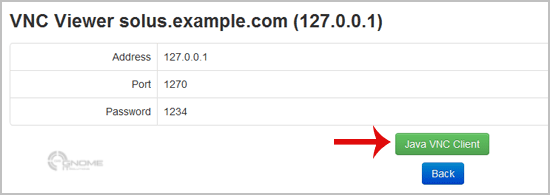
8. It will prompt for confirmation. Click "Ok" or "Continue" and it will show "Security Warning". Accept it and click on "run".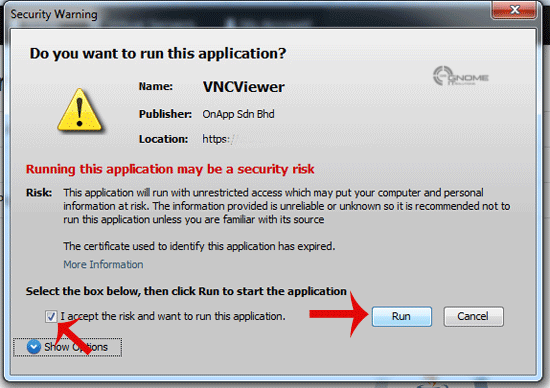
9. Most operating systems will ask you to "Press any button to start OS Installation" while booting. You need to press any key on your keyboard when asked and the OS Installation/Reinstallation will begin. It may also show you an option like "Install OS", "Test this media". For OS Installation/Reinstallation you need to select "Install OS" and press the enter button.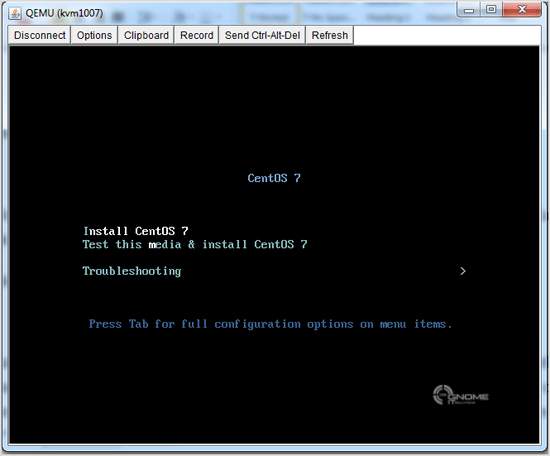
Once the installation begins, it while set up the OS and ask you to create partitions, set root/admin passwords, etc.
After the installation is complete, don"t forget to set your VPS Boot Order to "(1) Hard Disk (2) CDROM", otherwise it will reboot your VPS and start in installation mode, instead of normal mode.


